How to Open OLM File in Excel on Mac?
Quickly Open OLM File in Excel on Mac with 100% Accurate Data
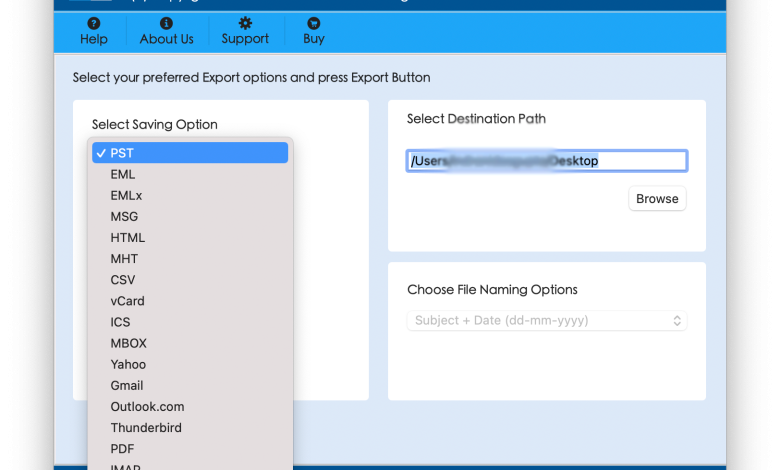
Wondering how to open OLM file in Excel on Mac? Looking for an advance and reliable method to open OLM file in Excel on Mac! If yes, then in the following we have focused on best OLM to CSV Converter application that allow users to open OLM file in Excel on macOS without affecting data originality.
OLM is a popular file format that is known for storing user account data items of Outlook for Mac. It contains the database of emails, contacts, calendar, notes and tasks. And, the Mac Outlook will store the data on the system automatically. Thus, the complete account details of Outlook will be saved to an OLM file that users can use later in future in times of need.
On the other hand, Excel is another popular application that uses CSV file format for keeping the users crucial data. It only stores data information such as numbers and texts in plain text file format. That is why CSV is a preferred file type which store user contacts database. Users can even access CSV file in any Spreadsheet application. Therefore, it is considered as a reliable file format for storing user’s important contacts.
Thus, at times many users prefer CSV format and due to this users nowadays asking for how to open OLM file in Excel on Mac.
How to Open OLM File in Excel on Mac?
There are multiple ways to open OLM file in Excel on Mac. In the first section we have described a direct method whereas in the second we will be showing the manual technique to open OLM file in Excel.
Method 1. Open OLM File in Excel on Mac Directly
Mac OLM Converter is a trouble-free application that smoothly export OLM files into Excel supported CSV format on macOS. The procedural steps and GUI of the tool is easy to handle and use. All the professional and non-professional users can use the application without any guidance and precisely open OLM file in Excel without data loss.
The features added in the application gives impressive result in less time. They are designed in a way so that users can perform the process as per their requirements. Moreover, the application supports free demo version as well with the help of which users can test the step-by-step process of the tool
Steps to Open OLM File in CSV Format of Excel
Step 1. Install and open OLM to CSV Converter on macOS.

Step 2. Select and load OLM files using Add Files and Add Folder button and click on Next.

Step 3. Tool start loading OLM files as a list and all will be shown with checkboxes. Here checkboxes are provided so that users can transfer selective OLM data to CSV. Click Next.

Step 4. Select CSV file format after clicking Select Saving Option.

Step 5. Use the sub-options appearing under CSV and save OLM file into CSV as per your requirements. Now, click Export.
Step 6. Check the Live OLM to CSV Conversion and track the status of the process.

The application will notify once all OLM files are moved to CSV. Users will get “Conversion Completed” message on their screen. Go to the resultant file location and open CSV file. Users will see that each and every data item in CSV is 100% accurate.
Method 2. Open OLM File in CSV on Mac Manually
Follow the steps to manually open OLM data in CSV file type:
Step 1. Open Outlook Mac. Use Import/Export menu and import OLM files in the Outlook for Mac email client.
Step 2. Select Export to a File option from Import and Export Wizard.
Step 3. Choose CSV or Comma Separated Value option and click on Next.
Step 4. Select desired destination path to save CSV file.
Step 5. Last, press Finish button.
The process can be implemented but it allows to import single OLM file to CSV in a single time. It is suitable in a situation when users are having limited OLM files. In case of n number of OLM files, it will be better if a user goes with Method 1.
Conclusion
The blog here has provided multiple techniques to open OLM file in Excel on Mac. The first method i.e. OLM Converter for Mac is direct and delivers reliability to its users. It is totally easy and give instant output without data loss. Also, users can use its trial edition to experience the software functioning for free. The free demo allows to export 25 OLM files to Excel for free. Whereas the second method will take little time and it can only be applied if a user has only few OLM files. So, guys go ahead and use a desirable solution for the process.
For more posts, visit: https://blogscrolls.com/



