Solved Error – OST File cannot be opened Outlook 2016
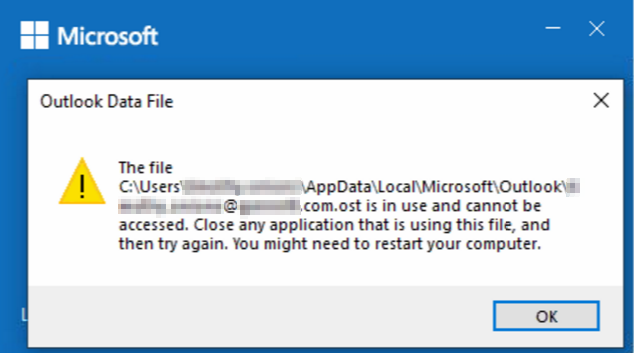
In an Exchange server context, OST files are produced by Outlook to let Exchange users access mailbox contents when working in offline mode. However, occasionally users may get a message that reads “OST file cannot be opened outlook 2016” when trying to view an offline OST file. Many questions posted to Microsoft forums indicate that this problem is most frequently encountered in Outlook 2016. In addition to this, there are a number of issues that prevent consumers from opening their OST files.
Common Outlook OST File Errors
One of the most frequently cited issues relating to Outlook is “OST file cannot be opened.” However, there are certain additional issues that make it challenging for users to retrieve their OST files, such as:
- There is another application using OST.
- Outlook on Microsoft not working
- Outlook .ost default is active and cannot be accessed.
- The folders cannot be presented as a set.
Now, the cause of these failures may range from the sudden shutdown of Outlook to the improper import of OST files to a synchronization fault between OST and Exchange Server, etc. However, the most frequent issue renders MS Outlook 2016 inaccessible due to OST file corruption.
Techniques to fix “OST File cannot be opened Outlook” Error
We have covered the best Solution to Fix the error Outlook OST file cannot be opened. The users’ initial course of action is to manually troubleshoot the OST file. But if the issue still exists, try restarting your computer or use the techniques listed below.
Method 1. Close every instance of Outlook
You might be able to resolve your problems by killing all of the Outlook processes and starting them again. to put a halt to processes;
- Close the MS Outlook program.
- Go to Task Manager now, then select the Processes tab.
- Locate Communicator, Lync, Outlook, or Ucmapi Processes by scrolling down.
- End these processes and restart your system if any of these are discovered.
- This may resolve the issue you are having when attempting to open the OST file in Outlook.
Method 2. Disable the Cached Exchange Mode in Outlook
You can open OST files if you fix the MS Outlook configuration on your PC by disabling the Cached Exchange mode in Outlook.
- Go to the Control Panel after quitting the MS Outlook program.
- Select Email Accounts after clicking the Mail option.
- Select the Email tab from the Email Accounts section.
- Click when the Exchange Account appears on the screen. Change
- Uncheck the Cached Exchange Mode option in the following step.
- Restart your machine after the Cached Exchange Mode has been turned off, then try to access the OST file.
Method 3. Turn off the Outlook add-ins
Although we frequently believe that add-ins give a programme additional capabilities, they occasionally pose a threat to us. Thus, if you experience any issues with the application, it is possible to disable the add-ins. Launch Outlook in safe mode to disable an add-in. You can either enter “Outlook/safe” in the Run dialogue box or do the following steps to launch Outlook in safe mode:
- Go to the MS Outlook shortcut icon, and hold down the CTRL button while double-clicking on the shortcut for the program.
- The screen will show a window prompt; select Yes to launch the programme in safe mode.
- When MS Outlook is run in safe mode, the add-ins are disabled.
The add-ins will be disabled when MS Outlook is used in safe mode, and you might be able to access the OST files with it. If it is successful, you can uninstall the add-in for good.
The manual techniques listed above can assist you in resolving issues with MS Outlook. However, if the issue is with your OST file, you must resolve OST file corruption problems. And doing it manually requires a lot of effort and time, and there is no assurance that the results will be completely dependable. So, if manual approaches don’t work for you, consider an automated solution.
The sophisticated tool Advik OST Repair Tool was created with the specific purpose of exporting data from OST files. You may fix your corrupted or inaccessible OST files using this software. Additionally, this software enables you to save the corrected files in various formats such as DBX, MBOX, MSG, EML, TXT, RTF, HTML, etc. Additionally, you can export the OST files to Exchange Server and Office 365.
Conclusion
One of the common issues experienced by users of Outlook 2016 is the message “OST file cannot be opened.” Not all users have the technical know-how to resolve this problem, despite the fact that some of them do. So, in order to assist you and demonstrate how this problem can be corrected manually, we produced this blog. Additionally, we have discussed an automated approach that is highly beneficial in this circumstance.
To Read More Such Articles: Click Here



