How to Open PST File on Mac Outlook?
Get an Exceptional Method to Open PST file on Mac Outlook Accurately

Are you a Mac user and receive many important PST files from a Windows friend? Unable to find an appropriate approach for how to open PST file on Mac Outlook! If yes, then continue reading the article because here we will be providing a direct MacMister PST Converter for Mac method for how to open PST file on Mac Outlook easily and proficiently.
Why to Open PST File on Mac Outlook?
PST stands for Personal Storage Table that is known for storing the important database of Outlook users such as mails, calendar, tasks, contacts and notes. It is highly popular among IT professionals because every organization from small to medium and large are utilizing Microsoft services to manage daily database. However, Outlook is an email client which is not only limited to Windows. It is a platform that is used by Mac professionals as well. Both Outlook versions delivers same functioning but it does not mean that they will support same file format.
In case you are using Outlook on Mac, then its files on Mac will be saved with .olm extension. However, both PST and OLM possesses similar responsibilities. But, the main challenge that Mac users face when they receive PST file is how to open PST file on Mac Outlook. Because in spite of delivering same tasks, they both become inaccessible when one tries to open in different operating. Therefore, in the further section we have discussed some methodologies which will help in accessing the Windows PST file on Mac Outlook.
There are basically two ways to access PST data in Outlook Mac. One is manual which will be carried out through Import option present in Outlook Mac and another is direct which is capable to export unlimited PST folders to Mac Outlook supported OLM file at once. Let’s discuss them one-by-one.
How to Open PST File on Mac Outlook?
In order to open PST file on Mac Outlook, there are two different ways available which allow users to perform the required task.
- Manual Method
- Direct Solution
Method 1. Open PST File on Mac Outlook Manually
If a user has received PST file on Mac and want to import the same in Mac Outlook manually, then follow the below steps:
- Open Outlook for Mac on macOS.
- Click on File and select Import
- Select Outlook for Windows archive file (.pst) and press Continue.
- Go to the PST file location and upload PST file. After this, continue by clicking Import button.
- Once import process completes, click on Finish
- Imported PST file items will appear under On My Computer.
The process is completely free but it could take time of those wants to import multiple PST files in Mac Outlook. Because in manual method, one will be able to import single PST file at a time.
Method 2. Open PST File on Mac Outlook using Direct Solution
Mac PST Converter is a perfect solution for those who wants to open PST file on Mac Outlook. The application steps are simple and trouble-free. Even, the GUI of the software is easy to operate. Technical and novice users can use the solution without any stress and export unlimited PST folders to Outlook Mac at once. Moreover, the steps are very few that will save the users time and help in exporting PST to OLM successfully.
MacMister PST Converter for Mac is programmed with plethora of powerful features which users can apply accordingly and open PST file on Mac Outlook as per requirements. However, the tool has a free demo version as well that will help users experiencing the options and procedural steps for free.
Steps to Open PST File in Outlook for Mac
Step 1. Download, install and run Mac PST Converter on macOS.
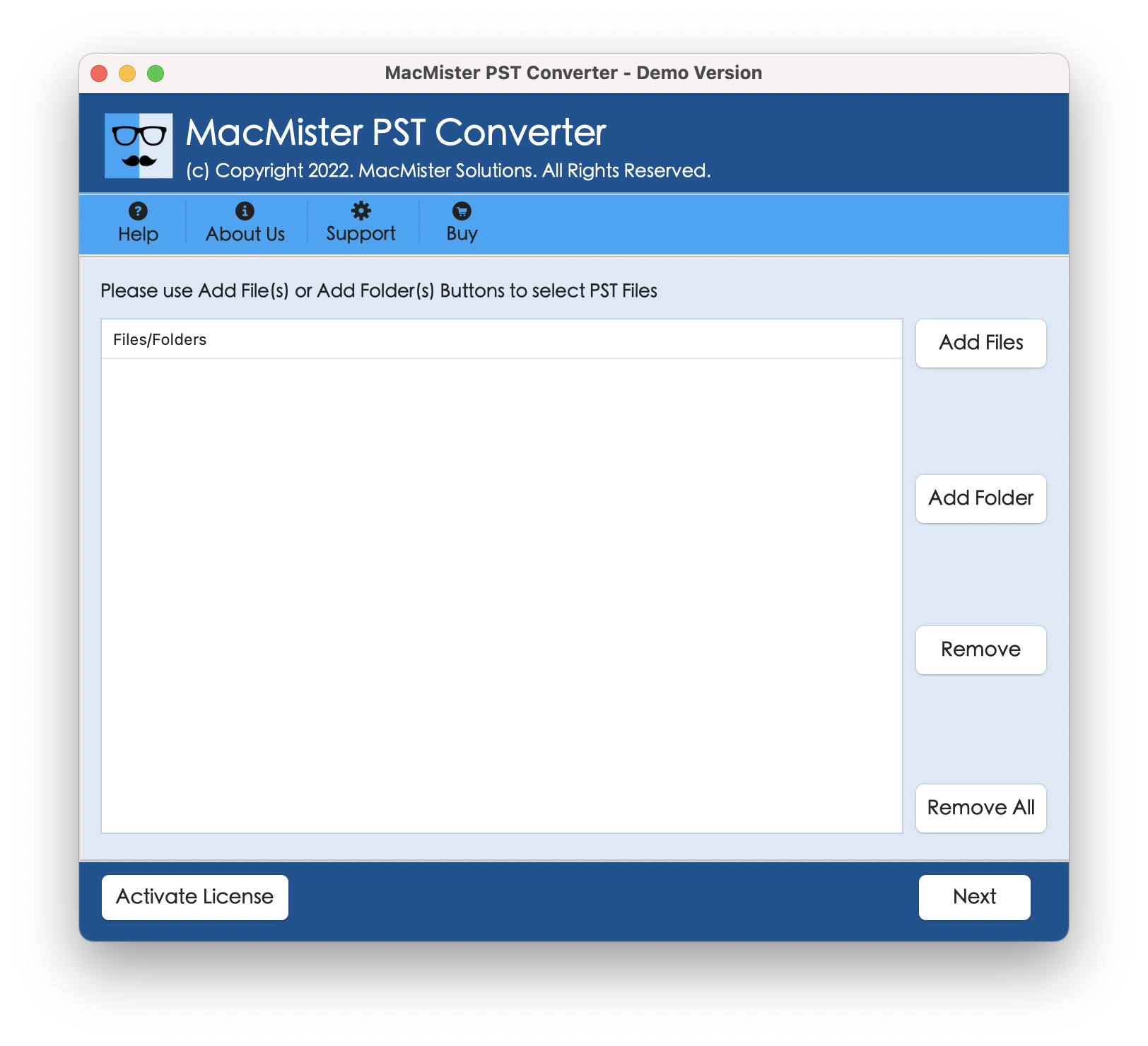
Step 2. Load required PST folders on the software by utilizing Add File(s) or Add Folder button. Click Next.
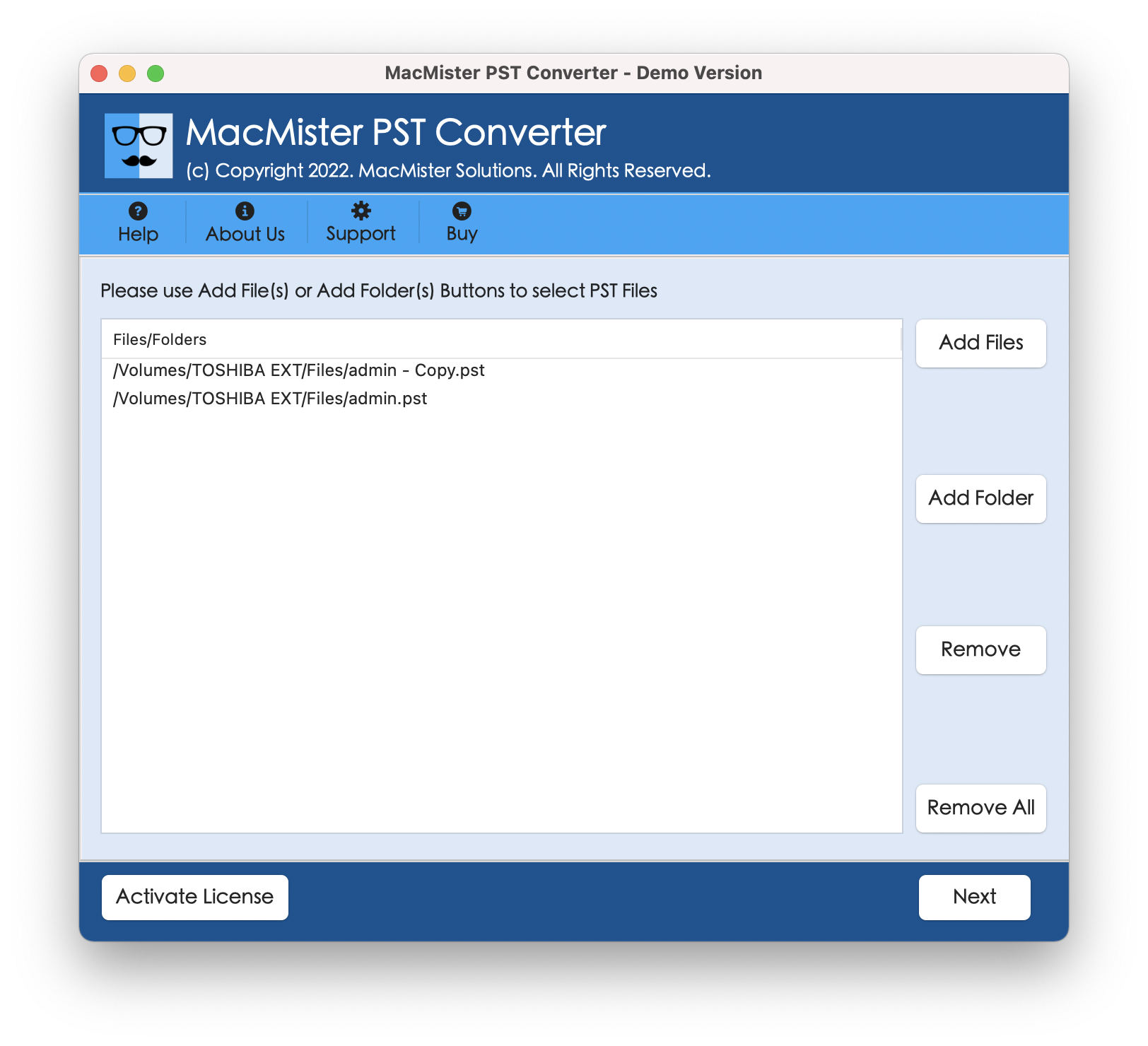
Step 3. PST mailboxes will start to list and every items appear with a checkbox. The checkbox allow users to import the necessary PST data to OLM. The option is available for those who are looking for selective file conversion. Now, click Next and continue.
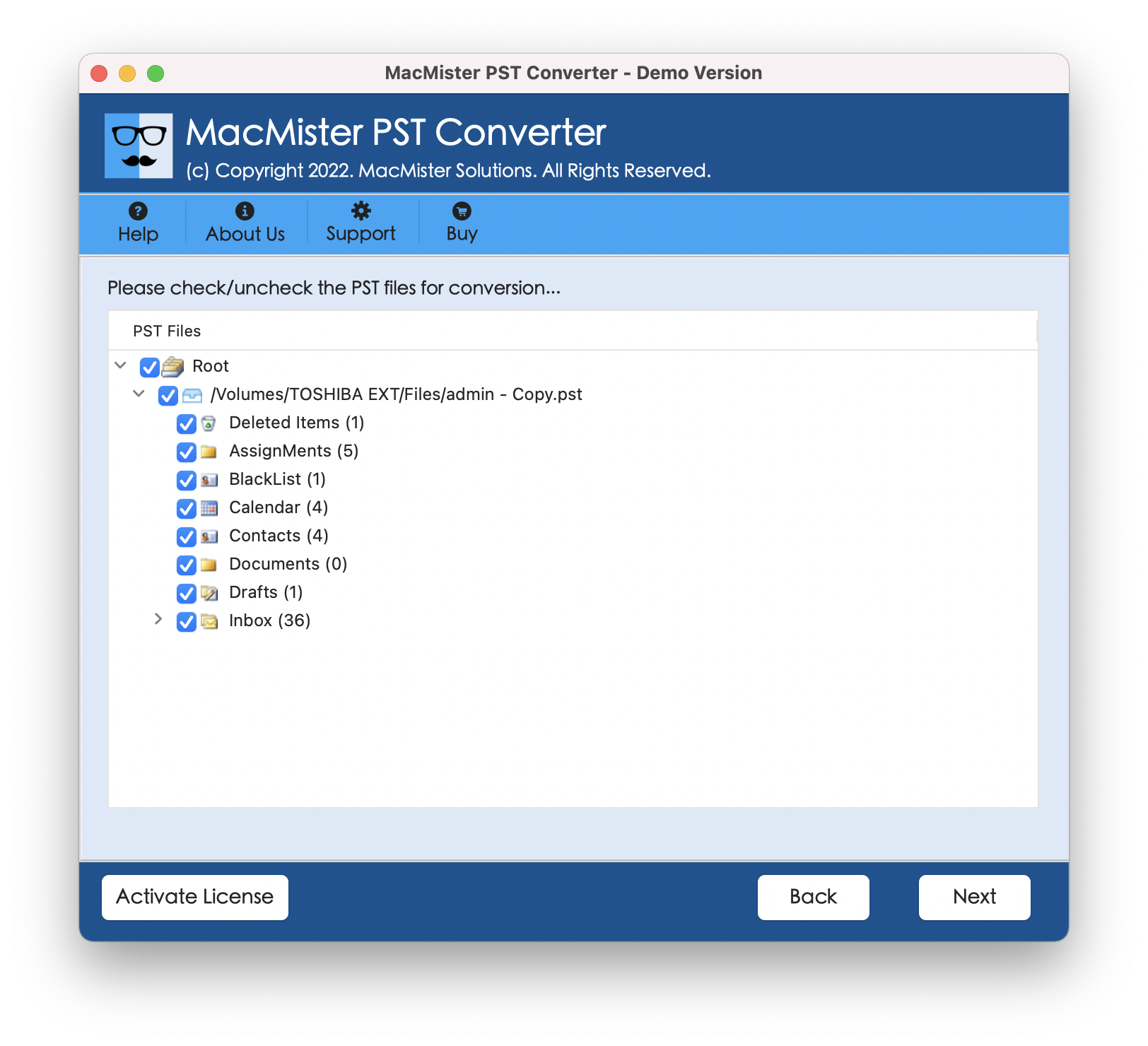
Step 4. Select OLM format after navigating to Select Saving Option.

Step 5. Apply OLM sub-options accordingly and press Export button to start PST to OLM conversion.

Step 6. PST to OLM Process will go Live and users will get the chance to track the status of PST files. Because Live Conversion screen will show the total PST files converted and total PST files left for conversion.

Now, go to OLM file location and import it to Mac Outlook. Just go to File >> select Import >> choose Outlook data archive file (.olm) >> upload the resultant OLM file by locating to the destination path where it was saved >> Last, click Import button. After this, the resultant OLM file will successfully imported to Outlook for Mac email client. You can view all the items under On My Mac appearing on the left. The accuracy of data will be preserved and the content style, hyperlinks, images, etc. will also remain safe during the process.
Note. Download free demo of the tool now and check the process by exporting 25 PST files to Outlook for Mac for free. Moreover, you will be able to experience the software features and the working steps of the application for free.
Final Thoughts
The entire blog mainly focused on the best solution to resolve how to open PST file on Mac Outlook. There are two different methods discussed here. One is manual which is one-by-one process and another is direct i.e. PST to OLM Converter. Users can choose the suitable solution and accomplish the necessary task. So, go ahead and access PST data in Outlook for Mac without facing any obstacle.
Related Post – How to import Outlook emails to PDF on Mac?



