How To Start Microsoft Office 365 With Simple Techniques?
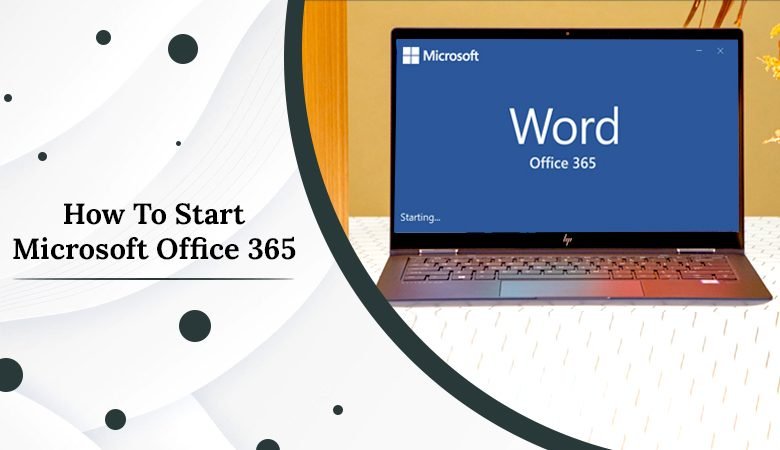
Nothing is more irritating than a computer that isn’t performing as it should. And it can be frustrating when you’re dealing with a problem that is so widespread as Office 365 not launching in Windows. Therefore, we are providing various methods on How To Start Microsoft Office 365 in this blog.
Reasons Why Office 365 not Opening
Several problems could make Outlook open improperly or not at all. Common offenders include
1. Unreliable add-ons or extensions.
2. Corrupted files.
3. A damaged profile.
4. Navigation pane problems.
There are other problems as well that may be a factor. Perhaps you’ve installed a new program on your computer that doesn’t play well with Outlook, or your machine may have a virus. Whatever the exact problem, there are a few crucial troubleshooting steps to do that can be helpful. If your Microsoft Office 365 Won’t Open, try doing these techniques
How To Start Microsoft Office 365 in Windows 10 Effectively?
Don’t worry if you are experiencing a similar issue with Office Word, Excel, PPT, or other files on your PC and you are unable to open Office to work. To fix the issue, simply use the suggested solutions in this article’s section below. Simply follow the suggested solutions in this guide’s section below to solve the issue on your own right now.
Method 1: Use an Online repair tool to fix the Office “Stopped Working” Error
If your computer’s Microsoft Office 365 not opening or stops functioning, you can immediately try an Office repair to address the issue with Windows 10/8/7:
1. To open the Control Panel, select “Start” > Programs > Programs & Features should be selected.
2. Choose “Change” by performing a right-click on Office 365, Office 2016, or Office 2013.
3. After choosing “Online Repair,” choose “Repair.”
As soon as the procedure is finished, restart Windows and check to see if Word, Excel, or any other Office application functions properly.
Method 2: Open Office in Safe Mode
- Corrupted system files in the Windows operating system might result from bad sectors, making Office inoperative or causing other issues.
You can try to repair corrupted file systems and restart your computer in Safe Mode to solve the issue when Microsoft Office stops operating or won’t open.
Steps to Open Office in Safe Mode and Launch It
1. Open the Run dialogue by pressing Win + R.
2. Type the following command in the Run box.
To use Excel, enter excel /safe and hit OK .
make Outlook safe, enter outlook /safe and press OK .
use Word, enter winword /safe and press OK.
Powerpoint users should enter PowerPoint /safe and click OK.
Enter mspub /safe in the Publisher field, then click OK.
To use Visio, enter visio /safe and press OK.
After that, you can launch an Office program to check if the issue has been resolved or not.
How To Start Microsoft Office 365 on Mac?
The troubleshooting methods listed below work with both Outlook 2016 and Outlook 2011 for Mac.
1. Look for Updates
An answer to the issue of Outlook not starting could be found in a recent update. Even if Outlook won’t open, search for and install any readily available updates.
Start by choosing Help > Check for Updates.
Select Update to download and install all available updates.
2. Rebuild the database for Outlook
Outlook not opening on a Mac could be fixed by using the Microsoft tool to rebuild a broken database. Rebuilding the database wipes out any information that isn’t synchronized with the server if you have a Microsoft Exchange account. Before you rebuild the database, make a backup of any Outlook data that is kept alone on your computer.
1. Close all Office programs.
2. To launch the Microsoft Database Utility, use the Option key while choosing the Outlook icon in the Dock.
3. Decide on the database’s identity that you wish to recreate.
4. Select Rebuild.
5. Restart Outlook after the procedure is finished.
Wrap Up
So, these are a few approaches you could try to resolve How To Start Microsoft Office 365. We hope these fixes help you and that your Outlook resumes working normally. However, if nothing seems to be working, try contacting Outlook support.
Related post: Solved Error – OST File cannot be opened Outlook 2016



