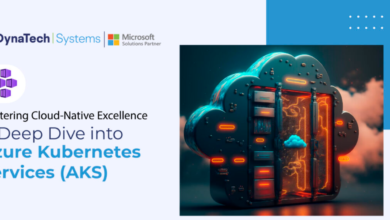How to View BKF Files in Windows 10, 11, and Other All Versions?

Backing up your data on a consistent basis is an important must if you want to protect your information as thoroughly as possible against any risks that may arise. Then, at any time that you need it, you will be able to retrieve everything from your backup. For this reason, before we get into “How to view BKF files in windows 10,” let’s first clarify what a BKF file is, and then we’ll go on to discuss how to open one.
What are .bkf Files?
It is a file format used by the NT version of Windows, including Windows XP, for backup files. Up until Windows XP, the NTBackup program is included in the operating system. As a result, using the same tool to backup and restore the data was fairly simple. The BKF file format is used to generate the backup file.
Can We Use Windows NTBackup Utility on Windows 10
NTBackup is software, and its executable file and a few supporting files are necessary for it to function. Due to the fact that Windows 10 does not support this utility. So, all you need to do to get the nt5backup.cab file is download it from the Internet. There are two .dll files and one executable file in this RAR package.
Must Read : Major Factors to know about ISO 20000
What are the Points to Remember When Opening BKF files in Windows?
- After you’ve set up nt5backup, remember that Windows 10 just needs the executable file, ntbackup.exe, to view BKF files in windows 10. The .exe file may be moved to a new place, but the other two .dll files (ntmsapi.dll and vssapi.dll) must remain in the original spot. In any other case, this ntbackup.exe file would be useless to you. Supporting files for ntbackup.exe, which are .dll extensions. All three files must be found in comparable places for the assignment to be completed.
- In order to prevent overwriting existing files, you should avoid restoring the data to its original position. The recovered files may be relocated to a more suitable location thereafter.
Method 1: Using Manual Techniques to Read BKF Files Data
- This is how the three files will look when the .cab file has been installed successfully.
- Now, open .exe by double-clicking. A notification that it does not recover the data on the tape will appear in a pop-up window. The OK button must be clicked.
- An overlay with an “Advanced Mode” option will appear. Follow the prompts by selecting the Next button.
- Select the tab view, and then select the Restore and Manage Media buttons.
- There will then be a prompt asking where you’d want to save the repaired file.
- The recovered file should be saved in a new place, rather than the original.
- Then, choose Tools, then Catalog a backup file, to pick a file to save. Please choose a file to save a copy of.
- A Restore button may be accessed by pressing the Start button. The nicest aspect of this tool is that it allows you to restore just the files you choose.
- If a warning message appears, choose OK to dismiss it.
- Completed with Skipped Files will display in a new window. There is no need to worry; all data will be recovered in full.
- To return to the wizard, choose Tools, and then click the Switch to Wizard Mode button.
Limitations of Manual Methods
The aforementioned strategy fails in a number of situations, including but not limited to the following:
- In order for this to operate, the backup must be kept locally on the machine, rather than on tape.
- Because it’s so time-consuming, this strategy may be too much for some people to handle.
- This method is completely useless if the BKF file is corrupted in any way.
View BKF Files in Windows 10 by Using Professional Solutions
In certain situations, the procedure mentioned above may not be effective. So, you may use a freeware application like 4n6 BKF Repair Tool to make it easier to view BKF files in windows 10. This is a user-friendly tool that makes it simple to fix and open BKF files in Windows. In addition to having a very sophisticated algorithm, it enables search functionality in recovered data.

Conclusion
In this blog post, step-by-step instructions are provided to view BKF files in windows 10. I have provided you with the best solutions that are now available, which include a manual approach in addition to an automatic one. It is now up to you to decide which of the available options is going to work in your favor. I hope you find it helpful.
Also Read : How can I extract LinkedIn profiles from a contact list?