How to Fix QuickBooks Couldn’t Connect to Email Server Error?

When using webmail in QuickBooks Desktop software, you may be receiving an error stating that the email server could not be connected. This snag shows up soon after you provide your password and is most commonly related to the Yahoo email.
In this article, we will dig deep and discuss the various reasons causing the QuickBooks Couldn’t Connect to the Email Server problem and reliable methods to fix it.
You might see the following error message on your desktop screen:
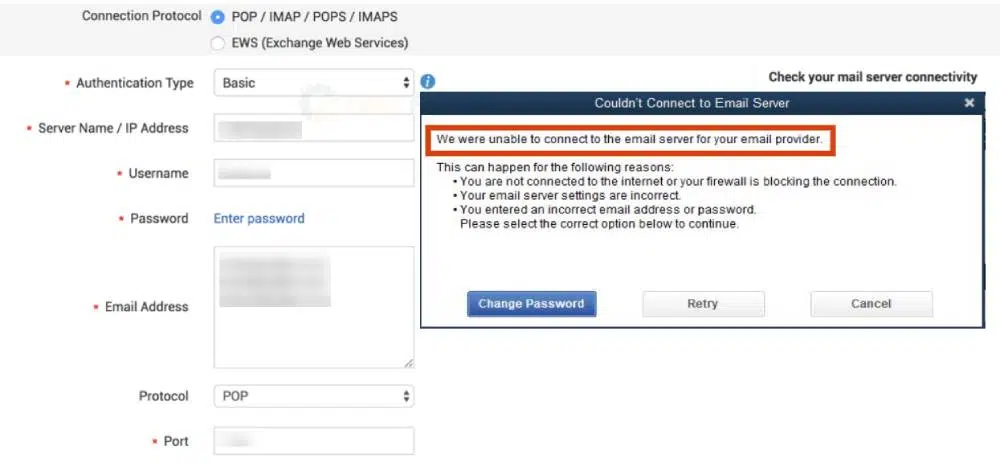
Also read: Why Is The Demand For Microsoft Office 365 Increasing
What triggers the ‘Couldn’t connect to the Email Server’ error in QuickBooks Desktop software?
Several causes behind the QuickBooks couldn’t connect to email server issue prevent you from connecting to the email server. These are earmarked as follows:
- You may have typed in the wrong username or password.
- Your internet connection is poor.
- Internet Explorer settings are incorrectly configured.
- The settings on your email server are incorrect.
- QuickBooks does not have the necessary admin privileges.
- The QuickBooks Desktop software hasn’t been upgraded to the latest version.
Effective Methods to Rectify ‘Couldn’t connect to the Email Server’ in QuickBooks
Every malaise has a panacea. Similarly, every error encountered in the QuickBooks software has a solution. The ‘Couldn’t connect to the Email Server’ error can be easily fixed if you conform to the below mentioned methods.
Method 1: Update QuickBooks Desktop to the latest release

You must ensure that your QuickBooks desktop is up to date with all the most recent features.
- Launch the QuickBooks Desktop software
- Proceed to ‘Help,’ followed by the ‘Update QuickBooks desktop‘
- Go to the top of the page and choose ‘Update Now.’
- Select ‘Reset Update’ and then on the ‘Get Updates’
- It may take some time for QuickBooks Desktop to update.
- Once the update is complete, click ‘Close.’
Method 2: Configure your Antivirus, which may be blocking the QuickBooks software
There’s a chance that your antivirus may be preventing you from accessing QuickBooks. You can check the antivirus settings to see whether it’s restricting QuickBooks access and, if it is, disable the email filtering feature. Once that is done, verify if the error shows up again.
Method 3: Check the Web Mail Preferences
- Run QuickBooks Desktop.
- Head to ‘Edit,’ followed by the ‘Preferences’
- Choose ‘Send Forms.’

- Under ‘My Preferences,’ choose your email address and then hit on ‘Edit.’
- Afterward, proceed to the SMTP server section and provide the server name and port for your email account.
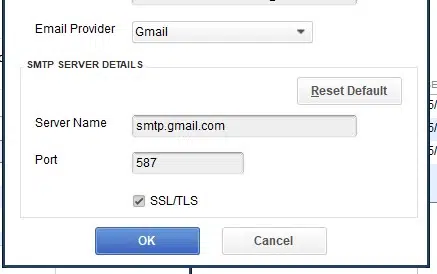
- Now, access your webmail and check if the issue got solved.
Method 4: Reset Internet Explorer Browser Settings
You must retract, I.E., back to its default settings. To do the same, proceed as follows:
- Launch the ‘Run’ command by pressing ‘Win + R‘ together.
- Type’ cpl’ and choose the ‘OK’ option.
- Proceed to the ‘Advanced’ tab and choose ‘Restore advanced settings.’
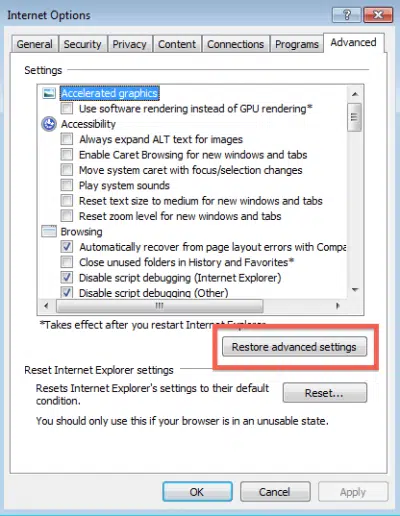
- Select ‘OK’ and finally hit the ‘Apply’
Method 5: Ensure correct email credentials.
The email credentials (Username and Password) provided may be wrong. As such, you are required to double-check your credentials after typing them on the screen. If that doesn’t serve your purpose, you should contact your email provider to get your password reset.
We hope that this article assisted you in uprooting the issue. If the QuickBooks Couldn’t Connect to the Email Server problem persists, don’t hesitate to get in touch with our QuickBooks enterprise technical support team via our helpline 1-800-761-1787.
We always recommend consulting our team as they provide reliable and tried-and-tested solutions to resolve your errors. You can call us on our helpline or through the live chat window provided on the website.



